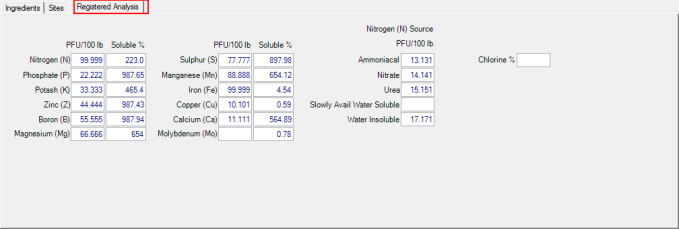Create Fertilizer Blends to streamline adding ingredients to Fertilizer batches. Use  to search for an existing Blend, learn more here.
to search for an existing Blend, learn more here.
| Access |
| Grant permission to User Profiles in Access User Profiles > select a User Profile > Security > Fertilizer Blending > Main Menu > Access Blends |
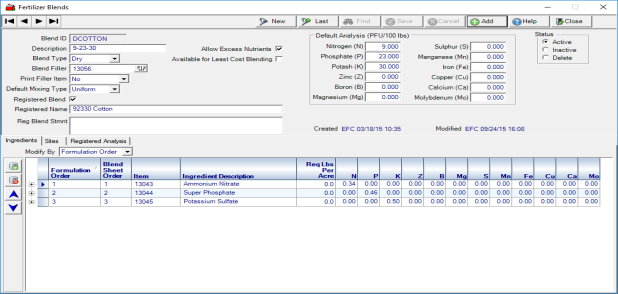
Enter a unique Blend ID in this eight character alpha-numeric field.
Enter a Fertilizer Blend Description in this 30 character alpha-numeric field.
From the drop down list select a Blend Type of Dry or Liquid
If a Blend Filler will be used. enter the Item ID or select F12 to search.
The Print Filler Item field is active when a Blend Filler item is selected. Select No, Top or Bottom to control where the filler item prints on the blend sheet.
Select the Default Mixing Type of either
- Uniform - Ingredients will be evenly distributed across all mixings.
- Maximized - All mixings except the first will fill the blender. The last mixing will be the remainder of the ingredients.
Click the checkbox for Allow Excess Nutrients to allow the delivered analysis of the blend to exceed the requested nutrients. This option can also be selected in order to reach the required ingredient amount which may cause other ingredients to exceed the requested quantity.
Select Available for Least Cost Blending to allow the ingredients to be available for Least Cost Blending which selects Allow Excess Nutrients by default. During creation of a Batch, the least cost method of formulation will be used instead of basing the formulation on the order of ingredients in the blend.
The Default Analysis (PFU/100lbs) section provides the nutrient analysis of the blend in plant food units per 100 lbs.
| Nitrogen (N) | Percentage | Magnesium (Mg) | Percentage |
| Phosphate (P) | Percentage | Sulphur (S) | Percentage |
| Potash (K) | Percentage | Manganese (Mn) | Percentage |
| Zinc (Z) | Percentage | Iron (Fe) | Percentage |
| Boron (B) | Percentage | Copper (Cu) | Percentage |
Ingredients tab
Select the ingredients to be included in this blend. When building a Blend, list the Items that have the highest number of multiple ingredients first, such as MAP.
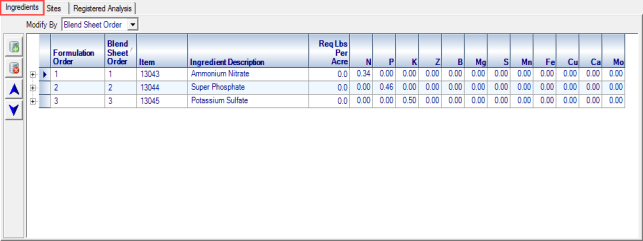
Use the drop down list in Modify by to select
- Formulation Order -how the ingredients are calculated for the batch.
- Blend Sheet Order- how the ingredients print on the Blend sheet.
Use the icons to populate the Ingredients grid.
![]() - Add a line to the grid.
- Add a line to the grid.
![]() - Remove a line from the grid.
- Remove a line from the grid.
 - Select an ingredient and click to move up in the Formulation Order.
- Select an ingredient and click to move up in the Formulation Order.
 - Select an ingredient and click to move down in the Formulation Order.
- Select an ingredient and click to move down in the Formulation Order.
After adding a line to the grid, click into the Item field and enter an Item ID or use F12 to search for an ingredient.
The Ingredient Description of the Fertilizer ingredient as found in Item Detail populates automatically.
Enter a specific pounds per acre of Fertilizer ingredients in the Required Lbs per Acre field. If this field is utilized, the Nutrient Minimum and Maximum Percent fields become inactive.
Set Minimum and Maximum Nutrient Levels
As Ingredients are added to the Ingredients grid, set minimum and maximum of nutrients to be used from each ingredient for the Blend. Click the plus sign to the left of the Formulation Order column to expand the ingredient and enter a percentage in either or both columns. For instance, in the example below, the batch using this Blend would receive 25% of it's potassium from K-Mag and the remaining 75% from other sources.
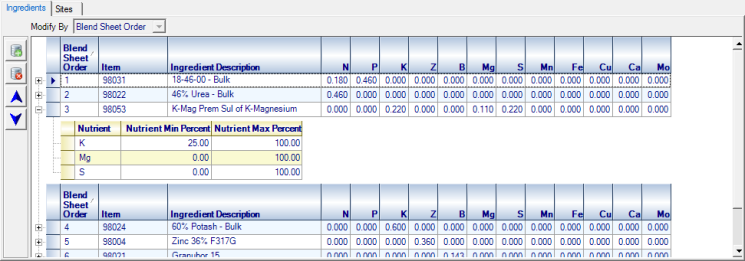
Nutrient indicates the Nutrients found in the Ingredient as set in Item detail.
Click into Nutrient Min Percent to indicate the Minimum Percent of this nutrient that will be used when blending the batch.
Click into Nutrient Max Percent to indicate the Minimum Percent of this nutrient that will be used when blending the batch.
Sites
Add the Sites that will have access to the Blend.
![]() - Add a Site
- Add a Site
 - Add a Management Region
- Add a Management Region
![]() - Remove a Site
- Remove a Site
Registered Analysis
The Registered Analysis tab is only active for Registered blends only which will print on all fertilizer labels, delivery tickets and invoices.